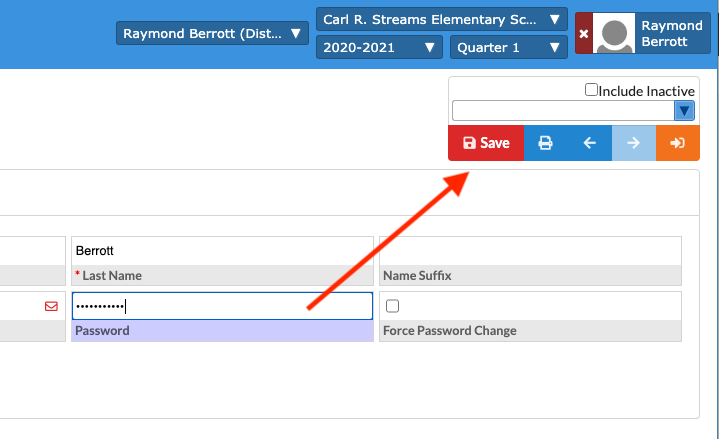3597
3597
1. Click on Users from the left navigation, then click on User Info.

2. Type in the parent's last name, click on Search All Schools and Include Parents, then click Search

3. Click on the parent account

4. Click on the actual parent name in the top left to toggle to another information screen.

5. Click on the password field and change the password - must be 8 characters, include one CAPITAL LETTER, and 1 numeric character - For example: BRaymond123 and then, click return/enter.

6. Click on the Red Save button to save the changes.