 5264
5264
The Add Referral screen is used to add a discipline referral for a student. After the referral is submitted, an administrator will review and process the referral, assigning disciplinary action as needed.
1. In the Discipline menu, click Add Referral.

2. On the Search Screen, enter search criteria to locate the student and click Search.

3. In the list of search results, click the Student name. The referral form for the selected student is displayed.
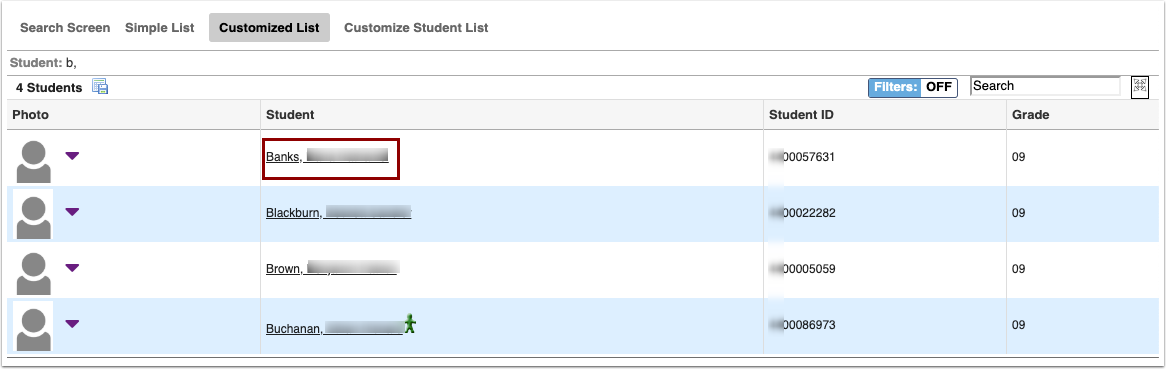
The district determines which fields on the referral form are required. The required fields are marked with an asterisk on the form, and are listed as errors in the Errors list on the right side of the screen if not completed. As required fields are completed, they are removed from the Errors list. Fields that do not pass the validation rules set on them are also included in the Errors list. Hovering over the field in the Errors list or the field on the form displays a tool-tip with information about why the field is in error. Clicking the field in the Errors list will bring you directly to that field on the form.

4. The Reporter defaults to your name as the one creating the referral.
5. Adjust the Incident Date, if needed.

6. If the issue is a minor infraction and no administrative action is needed, select Minor Infraction - No administrative action needed.
7. Select the Teacher Code.

8. Fill out any additional required fields.
9. Once the form requirements are completed, click Save.

10. In the pop-up window, click Go To Referral to view the referral in the Referrals screen or Enter Another Referral to go back to the Add Referral screen.





