 2138
2138
You can change some settings in Kami to help improve your experience in Kami. We recommend changing the following settings:
In Kami, access the Kami Settings by selecting your initials in the upper right corner and then selecting “Settings”
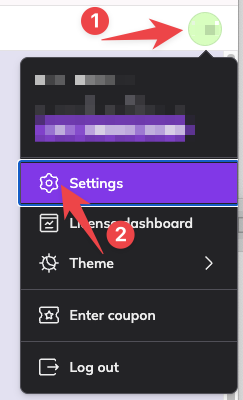
Once in Settings, make sure that you have the following settings enabled
- Always allow offline
- Automatically upload open files to Google Drive
- Automatically save my changes to Google Drive
- Full Google Drive Permissions
The settings are highlighted below.
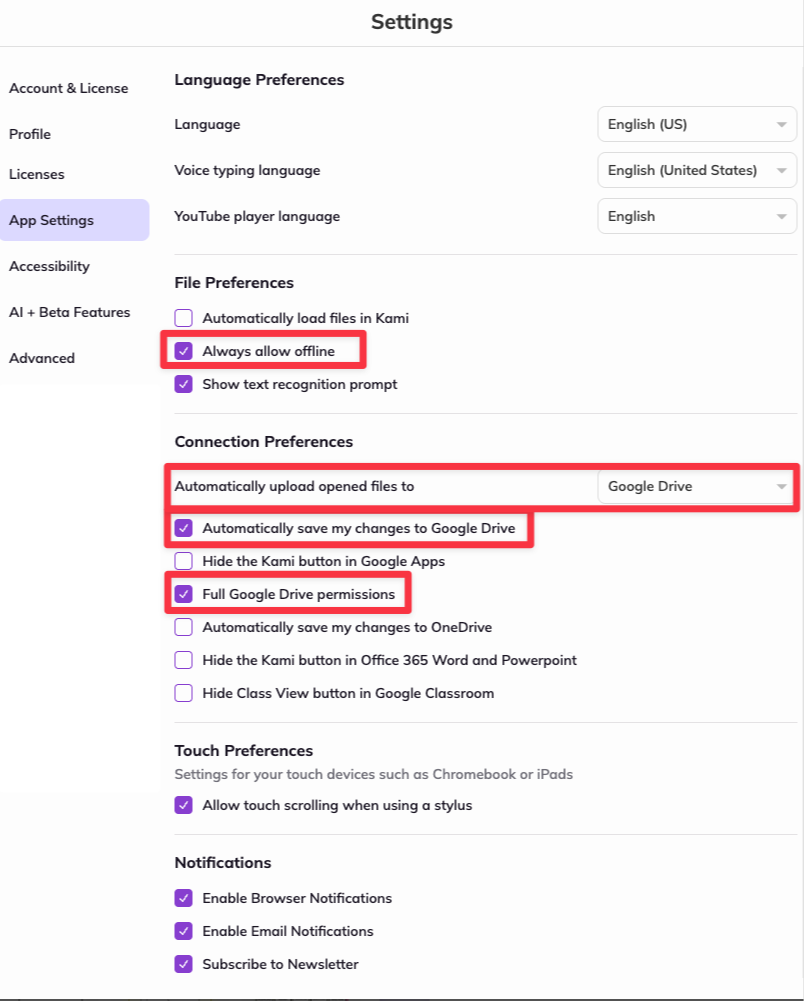
When changing the “Automatically upload open files to Google Drive” settings, select “Google Drive” from the drop-down menu.
A popup window will appear, asking you to select your account.
After selecting your account, a window will appear asking for Kami to have access to your Google account. Select “Allow” at the bottom of the window.
You can close the settings window once you have changed all the settings.




