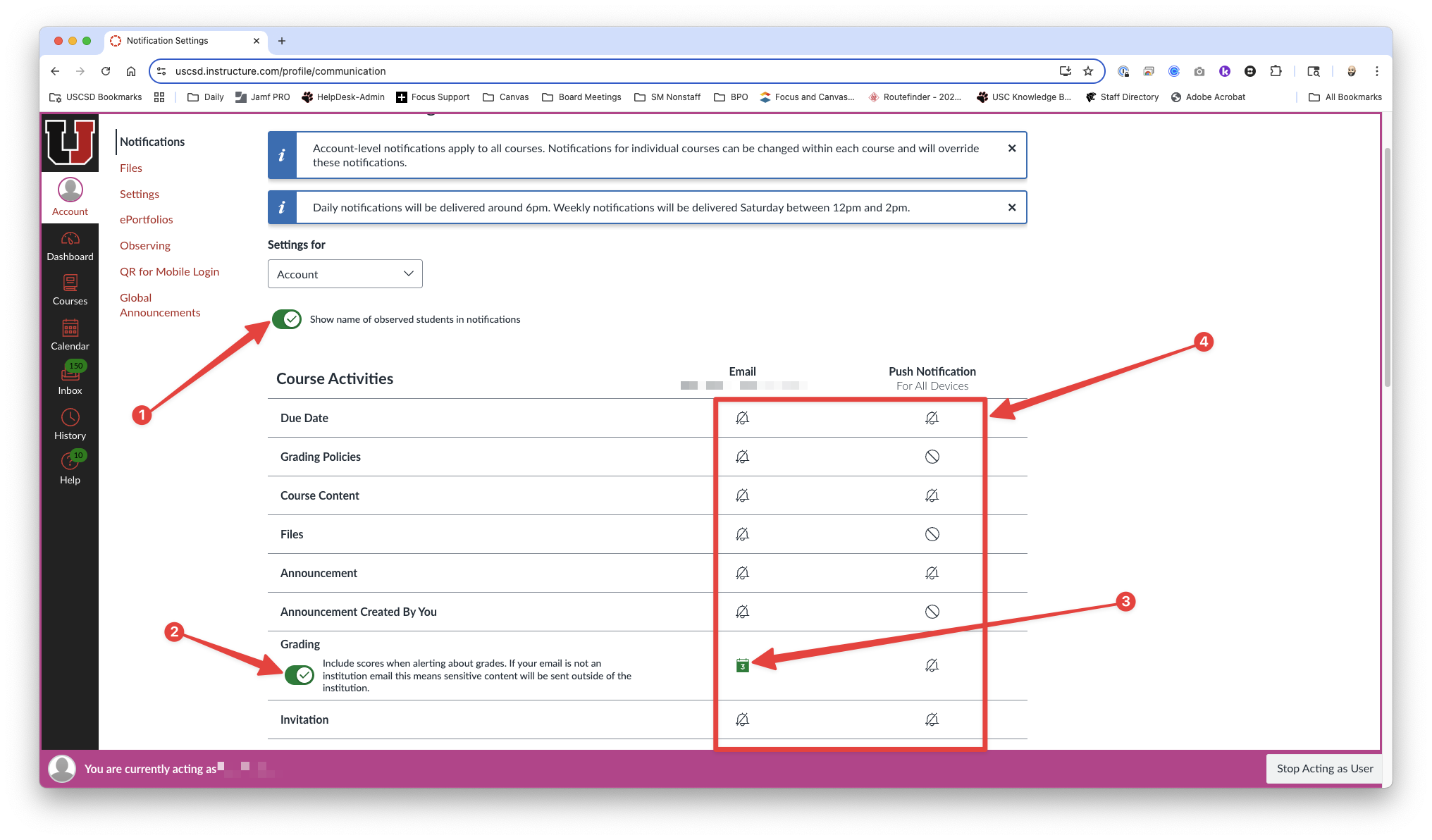1895
1895
Canvas includes a set of default notification settings you can receive for your courses. However, you can change the default settings by setting your own notification settings.
We've outlined what the recommended settings below that will provide one daily email notification of all student grading information.
1. Log into your Canvas account.
2. Click Account [1] in the top left navigation pane then click Notifications [2].

3. The notifications screen shows all current notification preferences as well as any push notification preferences if you are using a mobile app.

4. If you have multiple students, make sure to click Show name of observed students in notifications [1]. Next turn on the Grading [2] flag to include scores when alerting about grades and make sure the email notification is set to Daily Summary [3] (The calendar icon with a number on it. If you do not see this as an option, simply click on the bell icon to show a dropdown menu, then choose Daily Summary from there.). This ensures that you receive only one email daily with all grading information for your students that includes their name as well as the assignment score. This automated email is usually sent between 6:00 pm and 7:00 pm. Lastly make sure you turn off all other notification settings by clicking them until the icon is no longer showing a green color.