 691
691
Starting in the 2025-2026 School Year, the familiar applications that used to be built into the Promethean Board are now built into the Chromebox attached to your panel!
To get started using these new and improved apps, follow the steps in this guide.
First, log in to your Chromebox as normal. Then, open the App Tray by tapping the button in the bottom-left corner.
You will find the following apps already having been installed: Promethean Timer, Spinner, Annotate, Screen Share, and Explain Everything Whiteboard. The order of these icons may vary.
In the event that the apps are missing from your Chromebox account, they can be downloaded manually from the Play Store on the Chromebox. Search "Promethean".
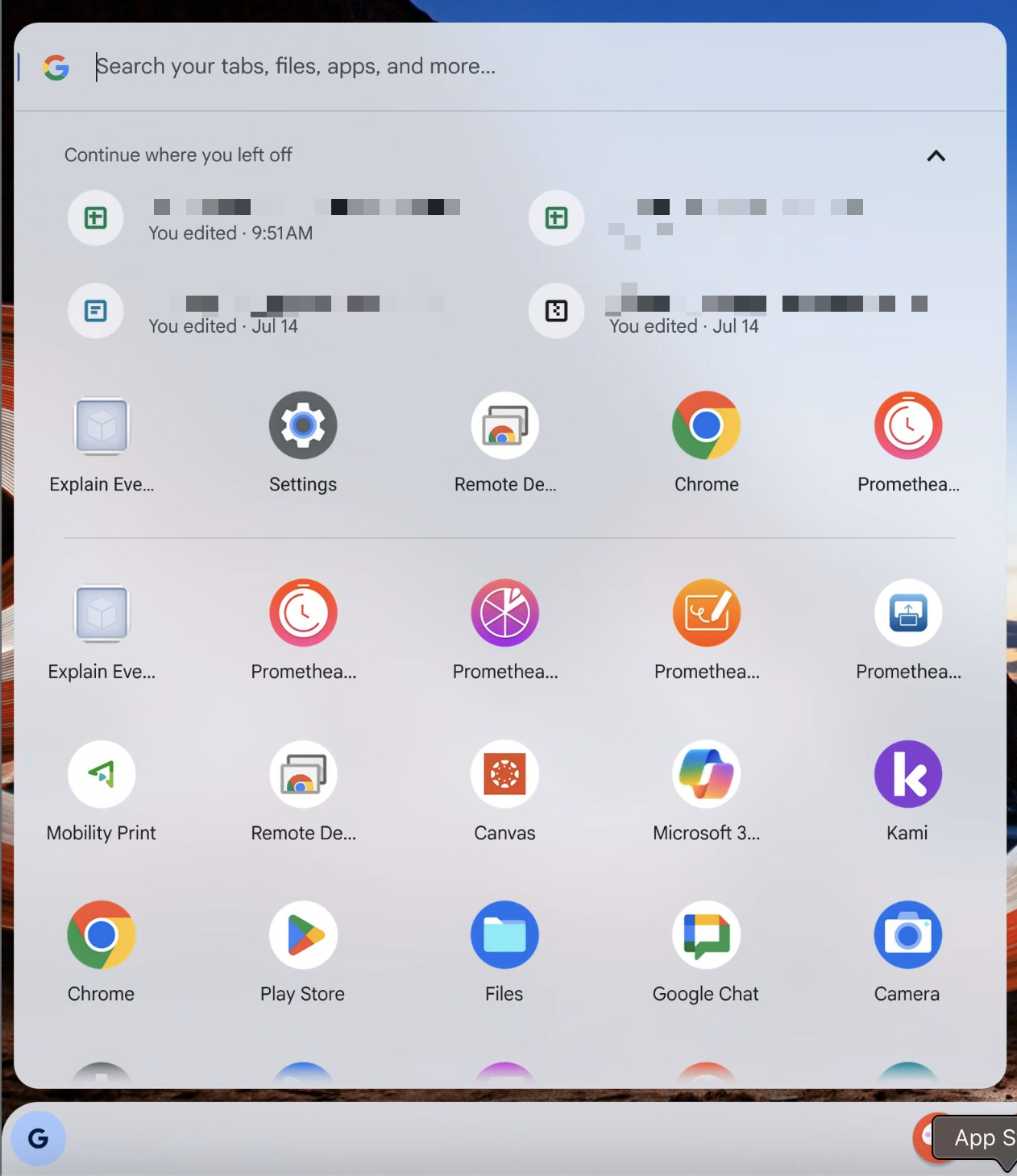
These apps can be pinned to your taskbar for your convenience by tapping and holding the app icon, then selecting "Pin to shelf".
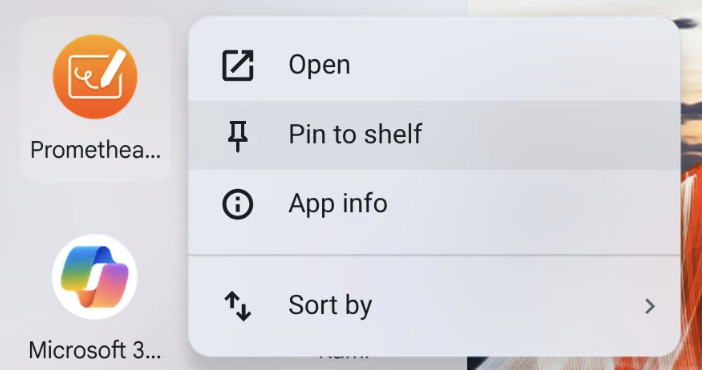
Next, open up any of the Promethean apps (not Explain Everything), and you will be presented with a "Please allow the OVERLAY_PERMISSION to use" message. Tap "Allow permission". 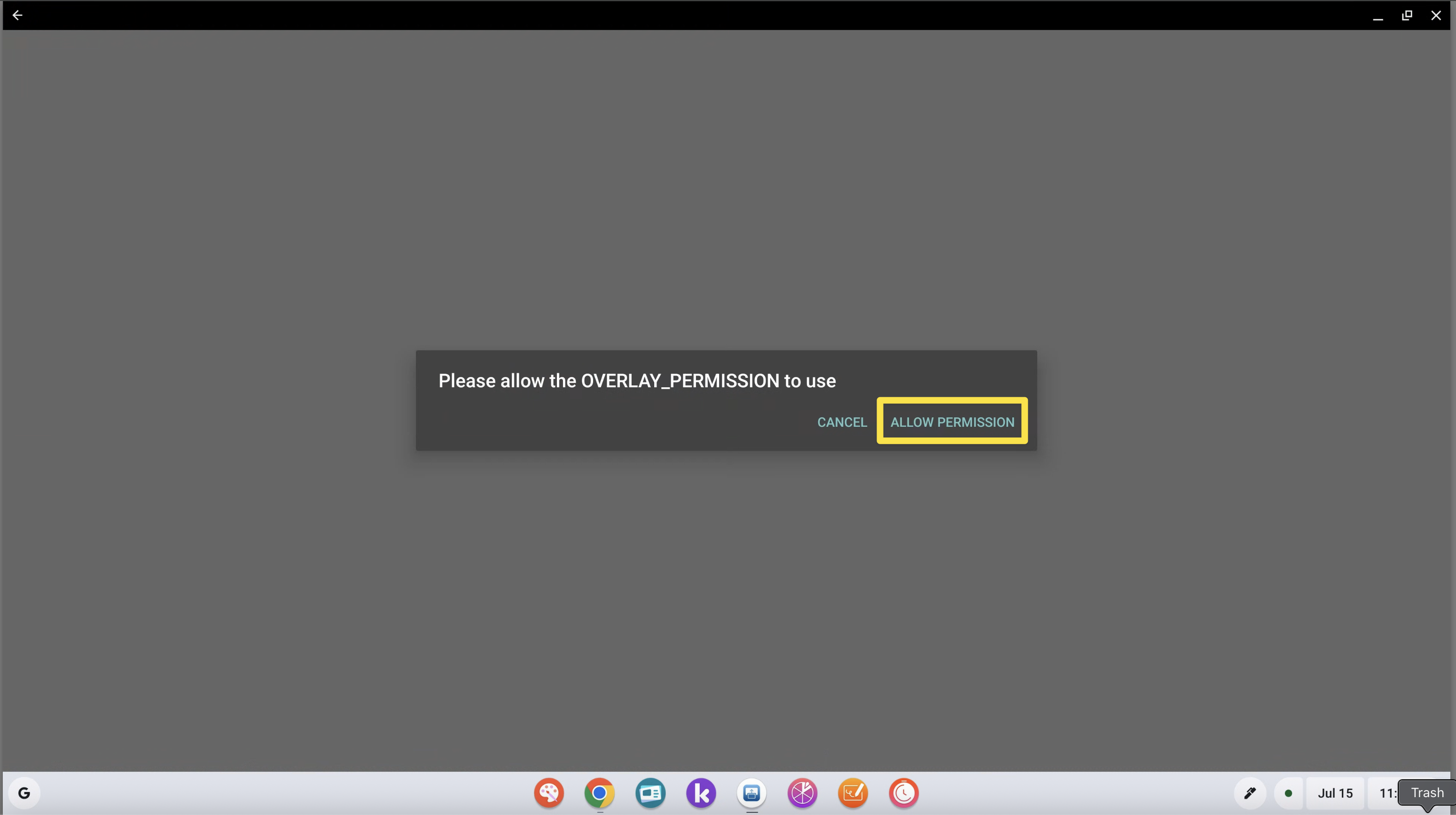
On this next page, tap the name of the app that you just opened along the left side. (For the purpose of these next few screenshots, they show the workflow for Annotate.) 
Now, tap on the toggle button on the right to turn this setting on.
Please note: If you don't see the toggle button, you may need to change your window size settings from "Landscape" to "Resizable", and then enter fullscreen mode via the maximize button in the top right corner of the window, between the "_" and the "X".
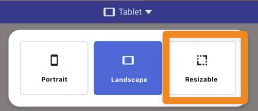
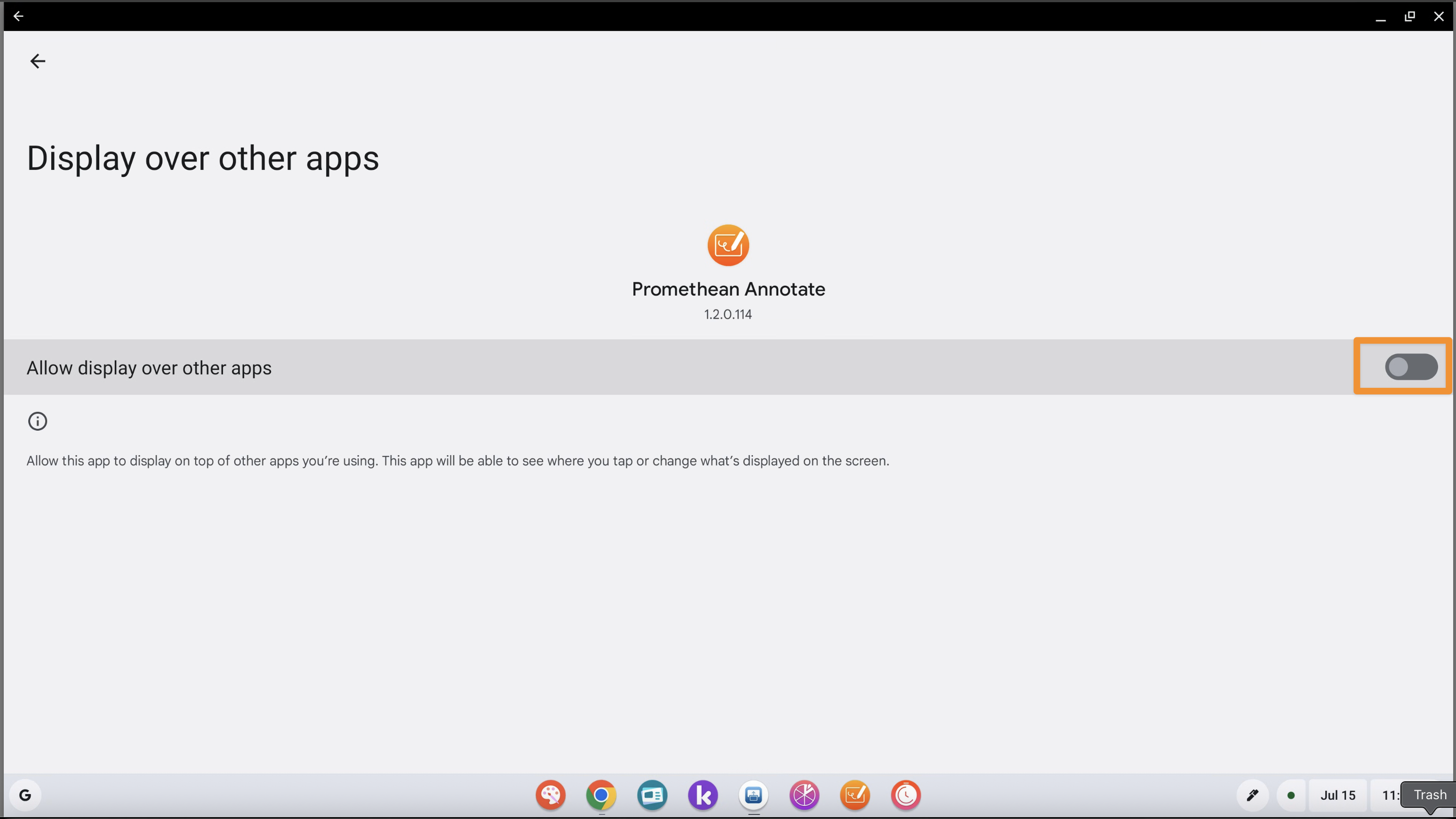
Tap on on the back arrow at the very left top corner, and while you are here, we recommend doing this same process for the remaining Promethean apps.
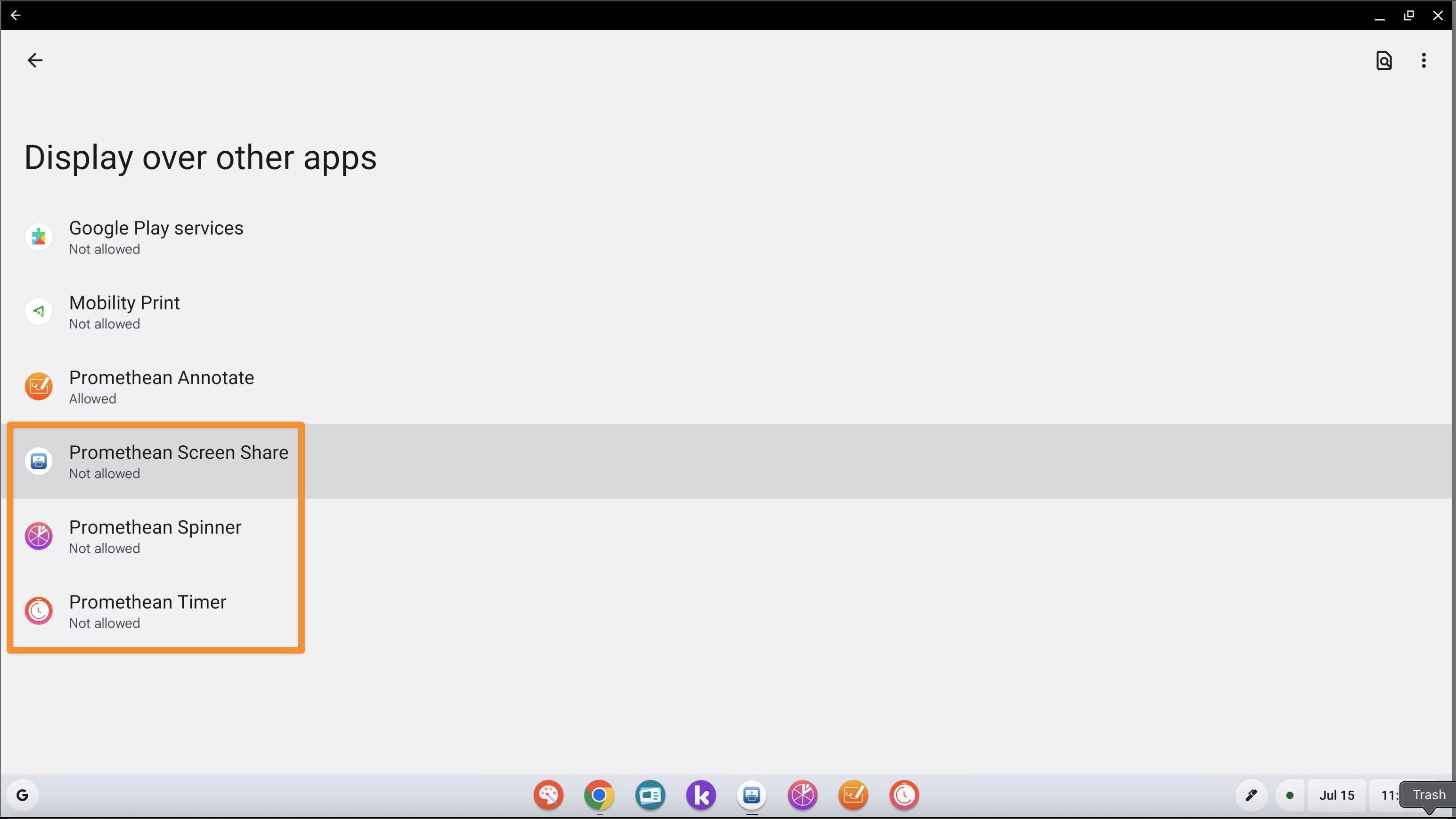
Please note that if you travel between classrooms, you will have to do this on each board that you use, but only the very first time that you log into it. Otherwise, you will only ever have to complete this process once. When you have completed this flow for the fourth and final time, tap the 'x' in the top right corner.
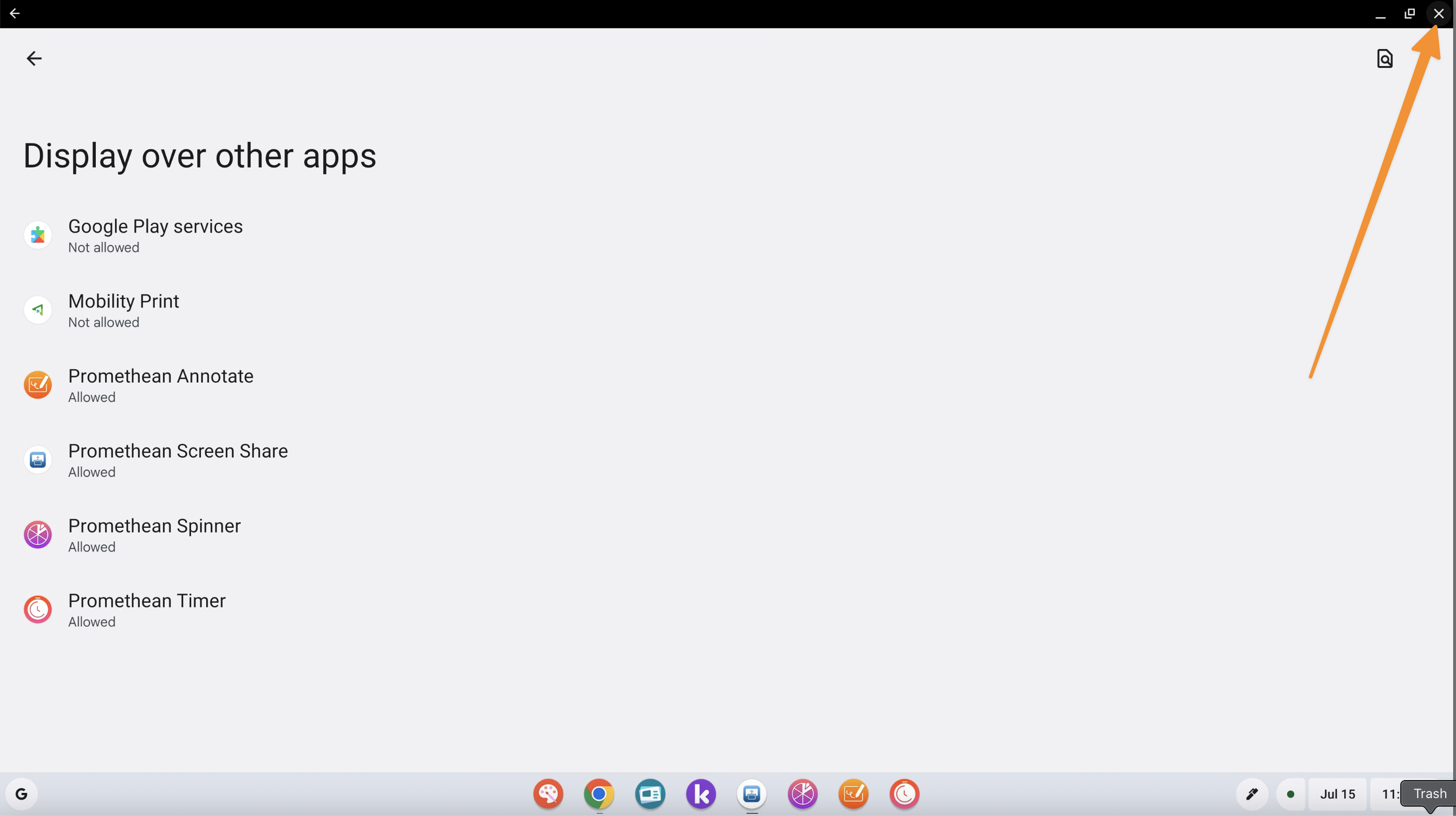
Now, you should see a prompt to sign in to use the app. (From this point on, the screenshots will show Screen Share.) Tap "Sign in".
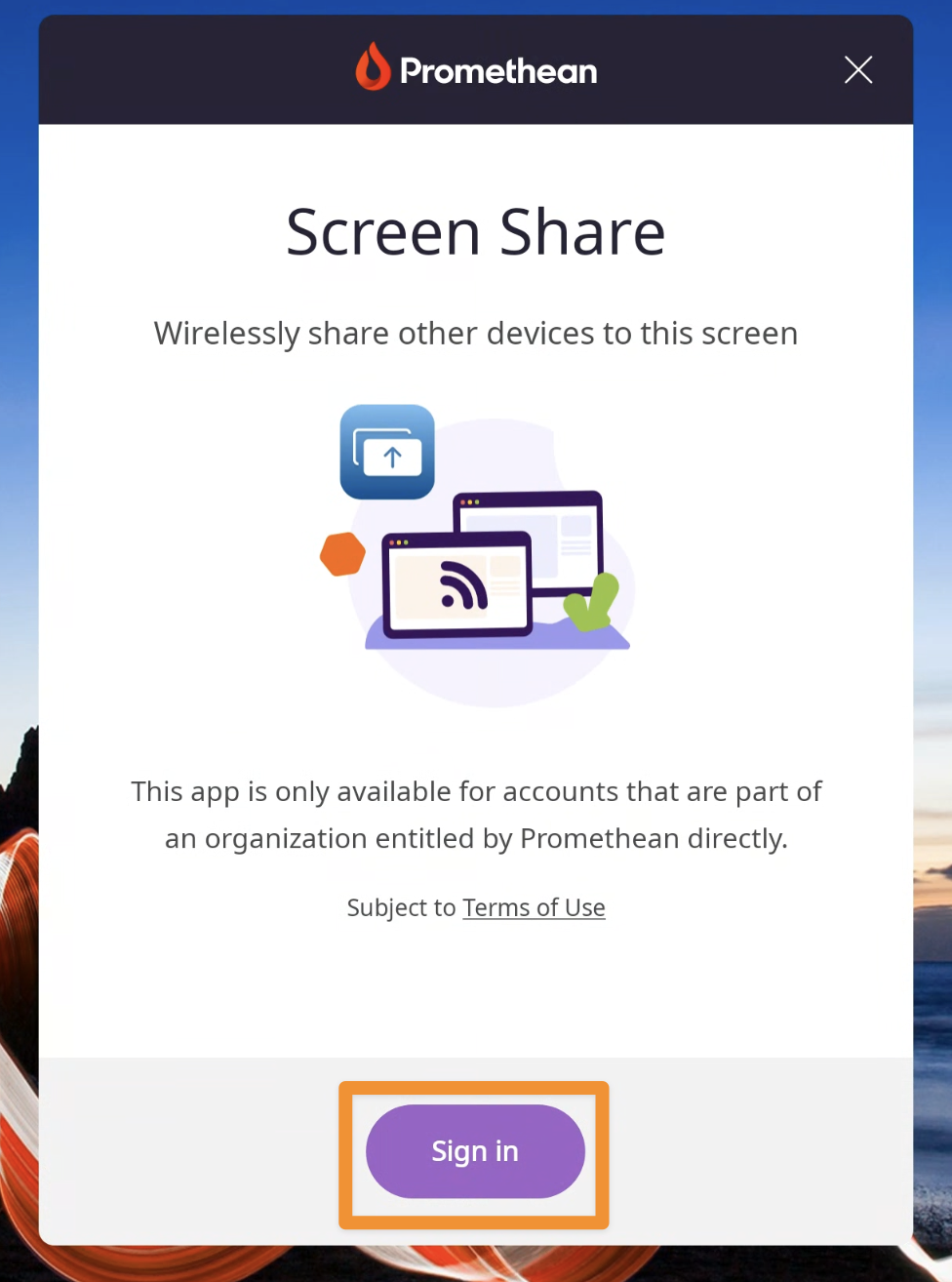
A Chrome window will launch and take you to the main login screen. We recommend tapping and dragging the Screen Share dialog box out of the way so that you can continue. Tap “Sign in with Microsoft”. You may get a second authentication screen asking you to confirm your login. If you do, tap “continue” on that screen as well.
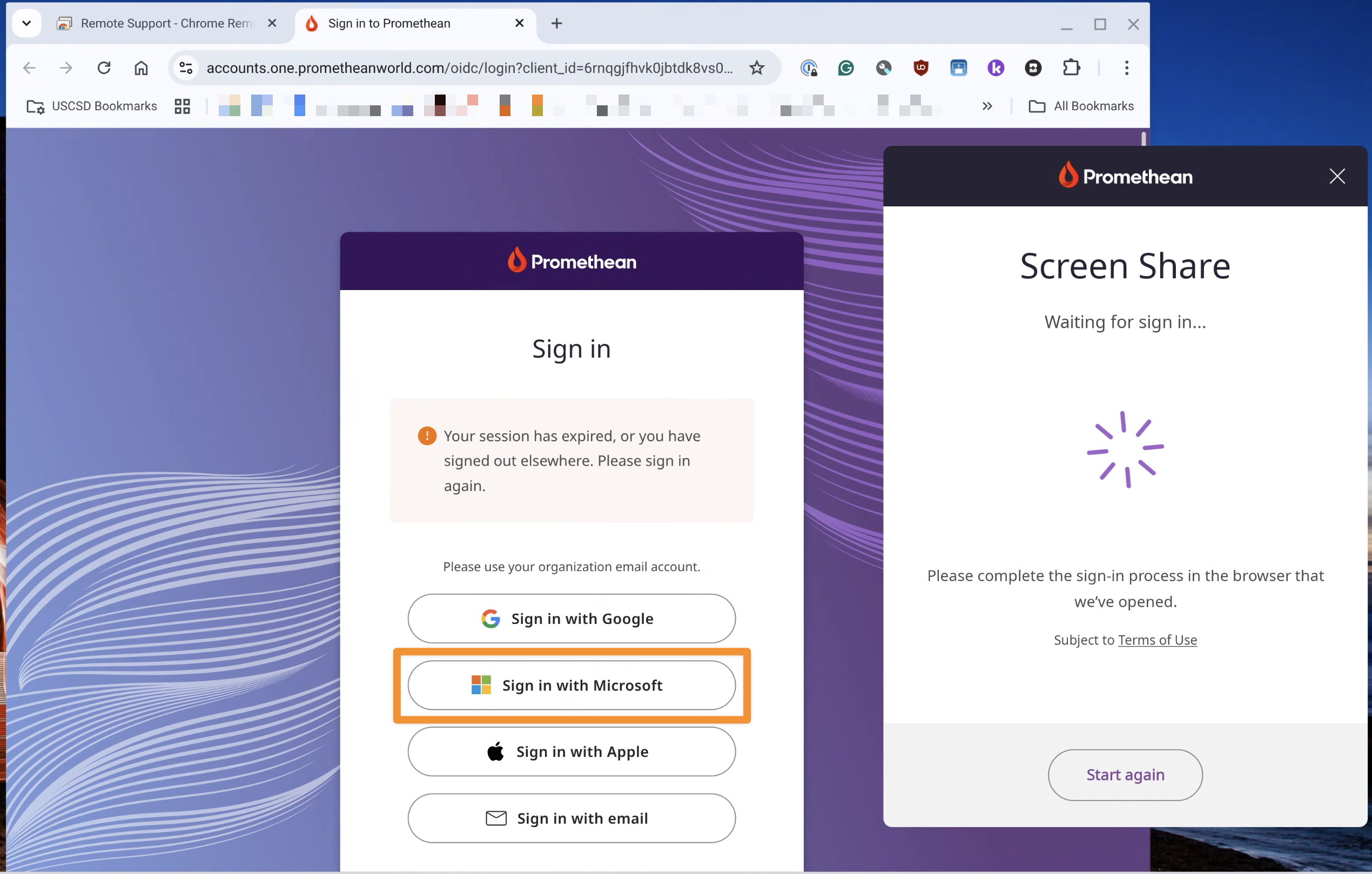
The Chrome window will change to "Open (app name)" with a continue button. Tap on the "Continue in app" button. You can then close the Chrome window, but keeping it open will help sign into the additional applications a bit faster.
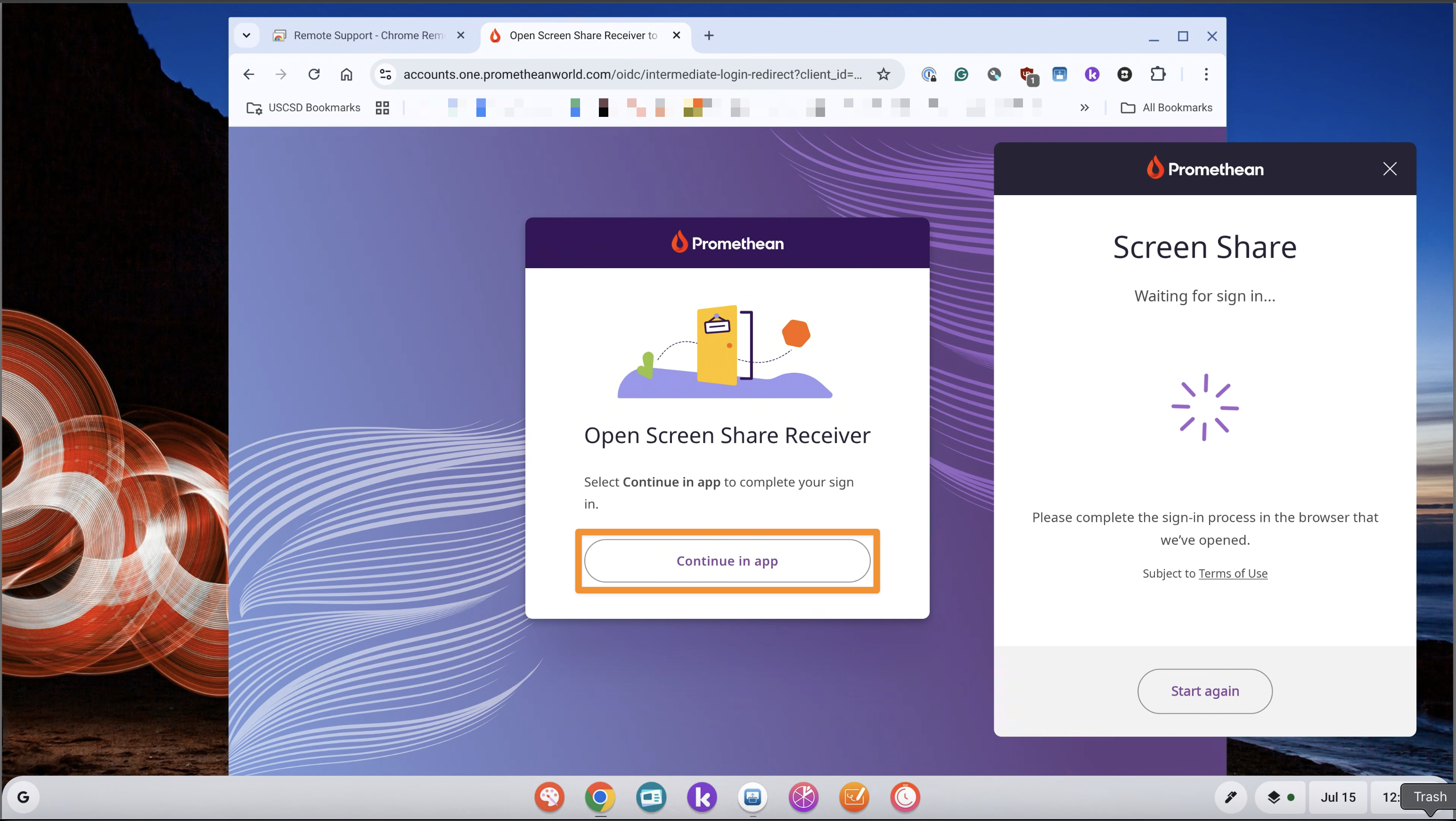
From here, the Spinner, Timer, and Annotate apps behave as you would expect. Audio for these apps all play through your board's speakers.
For Annotate - Annotations appear over anything that you currently have open when you open the app. If you need to switch windows behind your annotations, be sure to save a screen capture as you will need to temporarily close the app to switch windows.
For Spinner - you can create custom spinners within your Promethean account at http://spinner.one.prometheanworld.com, and they will sync between your board and the cloud.
Now, for Screen Share. After hitting the "Continue in app" button, the Screen Share app window will update to display your Panel ID, and you can now share your screen in the same way as in the past.
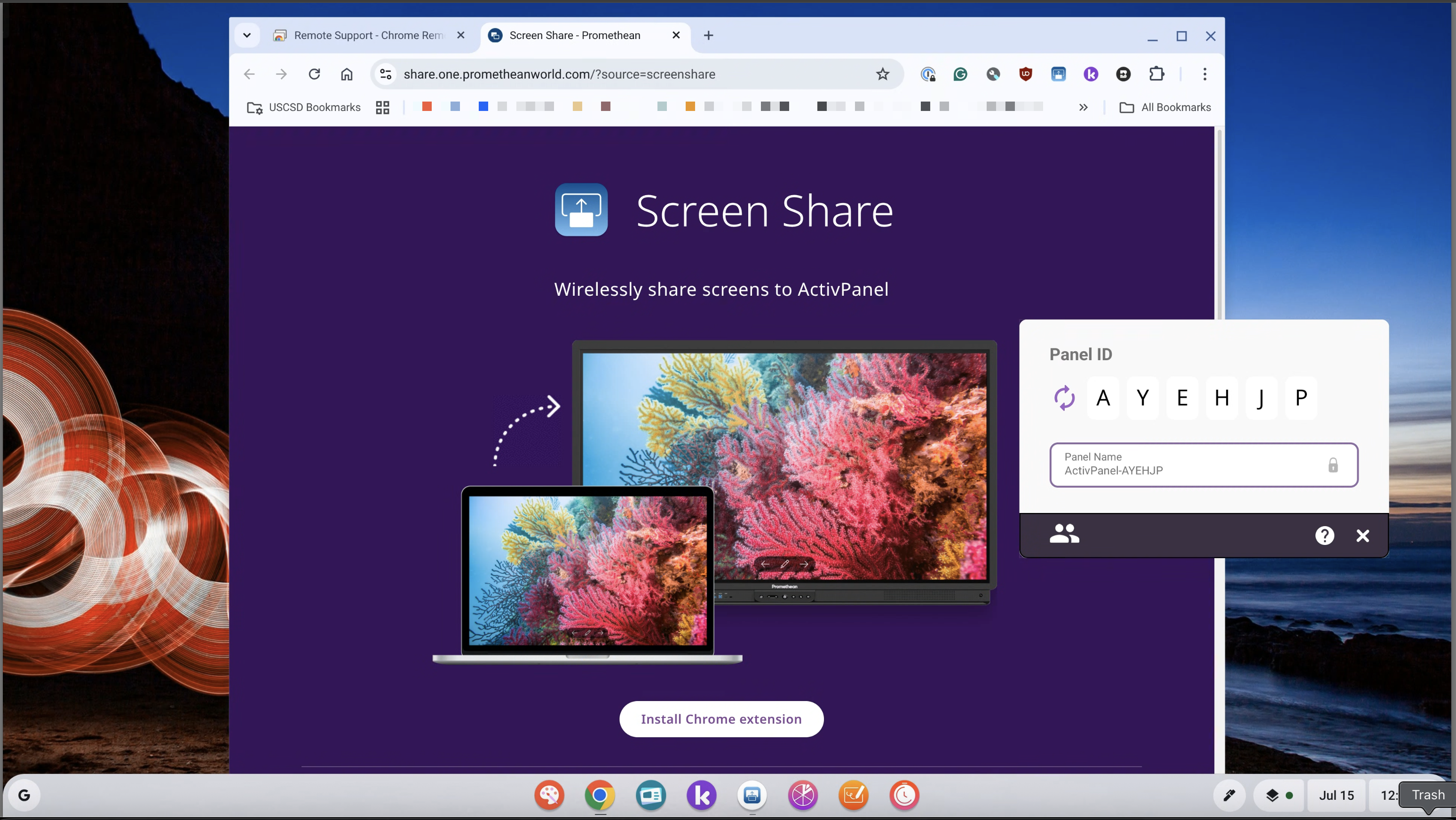
The only change is that, depending on the type of device that you're trying to share (including for students), you will need to connect differently as outlined below:
On MacOS: Use the Google Chrome Promethean Screen Share extension. This is already pre-installed on all District devices.
On Windows: Use the Google Chrome Promethean Screen Share extension. This is already pre-installed on all District devices.
On Chromebooks: Use the Google Chrome Promethean Screen Share extension. This is already pre-installed on all District devices.
On iPadOS/iOS: Install the Promethean App from the App Store and use the Screen Share feature through that app. The app is available through Self Service+ on all District devices.
If you are sharing from a personal device, you can find the appropriate app for your device below:
For Mac/Windows/ChromeOS: Link to the Chrome Web Store: https://chromewebstore.google.com/detail/promethean%C2%AE-screen-share/kkepemkdiboiecpjlmdmighjkmfokbpm
For iPadOS/iOS: Link to the Apple App Store: https://apps.apple.com/us/app/promethean/id1447288595
Notes:
- AirPlay, Chromecast, etc., are incompatible with the new version of Screen Share. To share your device's screen to your board, you must use the methods above.
- Audio is sent through the Google Chrome browser for screen sharing. It cannot be sent from another app on your device. If you wish you send audio from another app on your device to your board, you must plug your device in with an HDMI cable and switch the input source on your board.




