 2237
2237
This article provides an overview of how to navigate the Clearance Tracker database.
NOTE: All data shown in the following screenshots consist of randomized test data. For privacy, no actual clearance data is displayed in this documentation.
After logging in to Clearance Tracker, the list of approved volunteers will automatically appear. There are two views available to view the list of volunteers, a detail view and a list view. Examples of each view can be seen in the screenshots below. To switch between the two views, use the button located at the bottom of the window.
Volunteer Detail View:

Volunteer List View:

From any screen, you may use the navigation drop-down menu to switch screens and perform the basic functions within Clearance Tracker or you can browse the list of approved volunteers.
- View Approved - Displays a list of approved volunteers
- Expired / Expiring - Displays a list of volunteers who will expire this school year, have expired already, or will expire in the next 30 days, 60 days, or 90 days.
- Search - Search for a volunteer by first name, last name, email address, or expiration date
- Sort - Change how the list of volunteers is sorted (sort by name or expiration date)
- Log Out - Log out and close the Clearance Tracker database
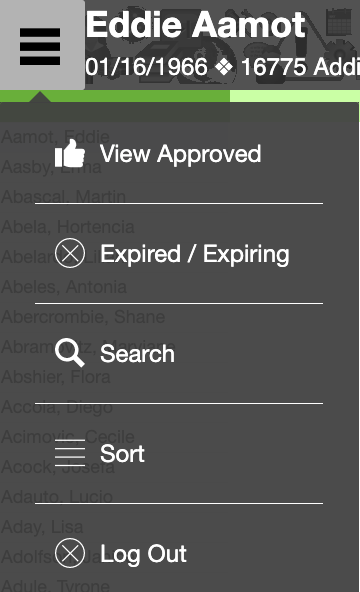
Report Groups are pre-defined groups that volunteers can be assigned to and are the only attribute of a volunteer that can be modified in Clearance Tracker. All other information in the database is view-only. To see what report groups (if any) a volunteer belongs to, first navigate to volunteer Detail View, and then choose the Report Groups tab. A volunteer is a member of a report if there is a checkbox next to the group.





